[Jenkins] Jenkins 셋팅하기(4) - Pipeline 설정하기
Pipeline 만들기
이번에는 new project를 만들어서 Freestyle project가 아닌 Pipeline을 작업해보도록 하겠다.
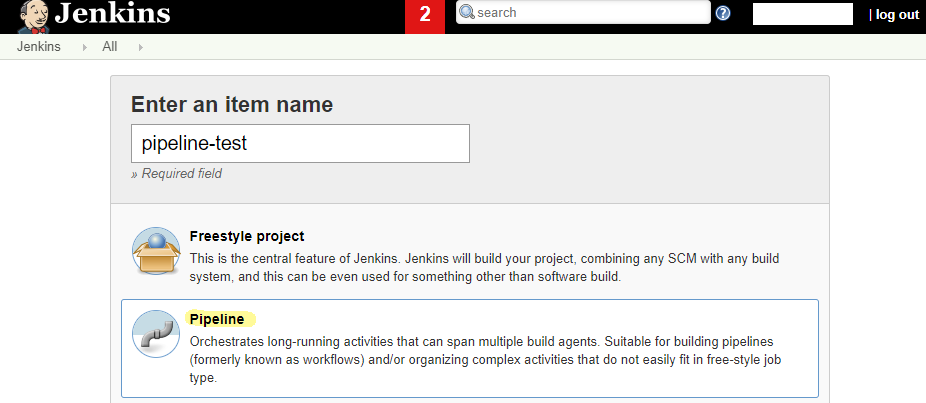
Github project 에 URL 을 작성
Github에서의 webhook은 이미 사전에 설정하였으므로 이 곳에서 webhook을 인지하기 위하여 작업한다.
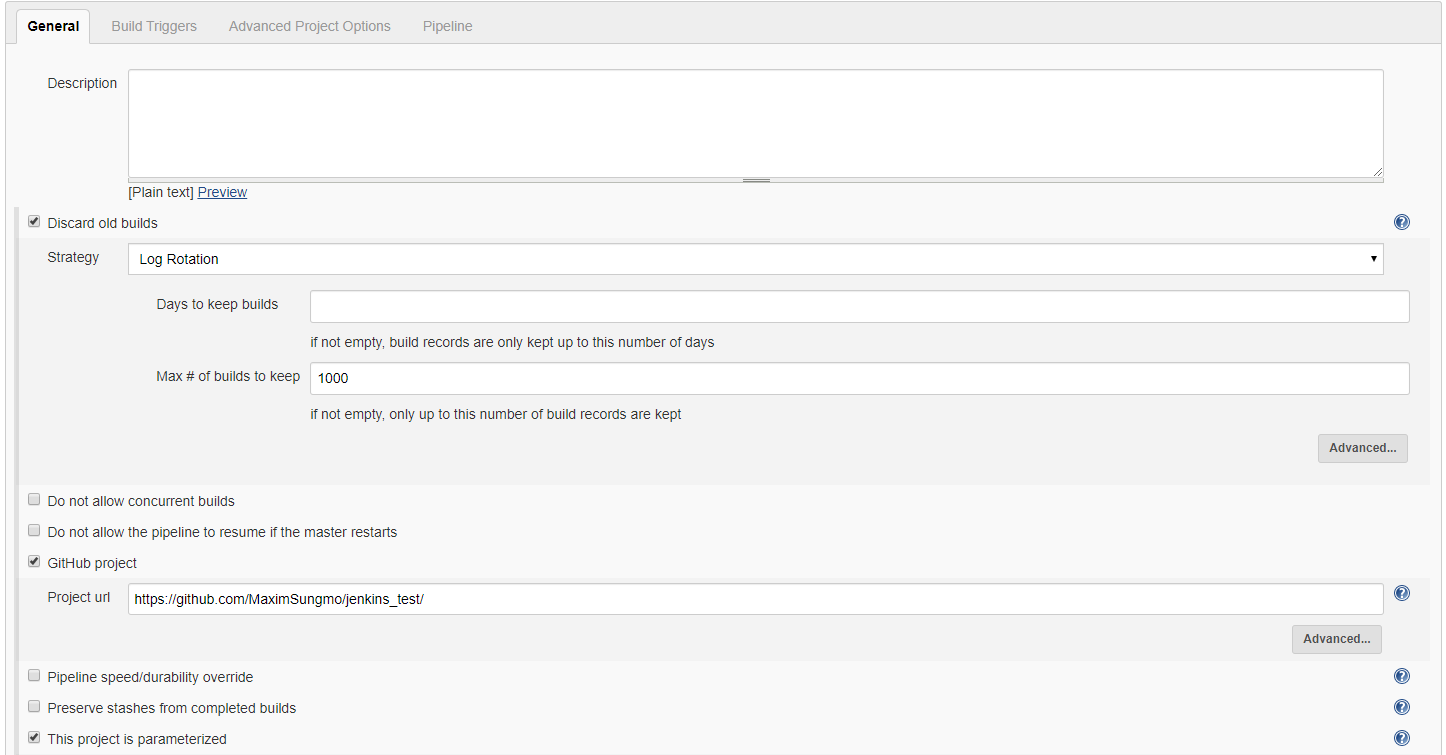
This project is parameterized 를 클릭
앞으로의 Build 는 요청되는 파라미터에 따라서 동적 선택이 가능하도록 작업을 할 예정이다.
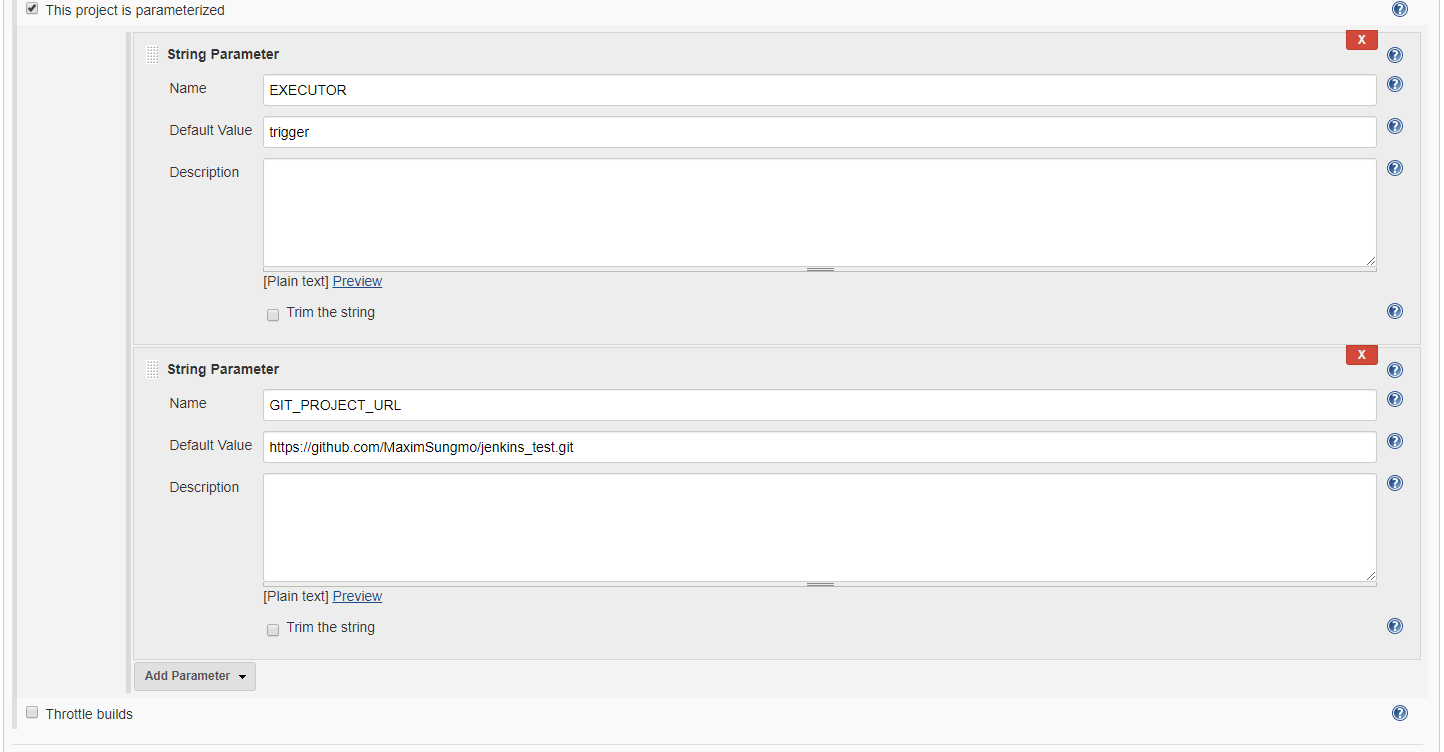
간단하게 String parameter로 EXECUTOR와 GIT_PROJECT_URL을 설정하였으므로 추 후 해당 내용으로 들어오는 값이 변경되어 동적인 빌드 작업을 수행할 수 있도록 한다.
Github hook trigger for GITScm polling 을 클릭
Github에서 push 작업이 수행되면 Jenkins에 push되었다고 알려주고 그것을 인지한 jenkins는 빌드 트리거가 되도록 한다.
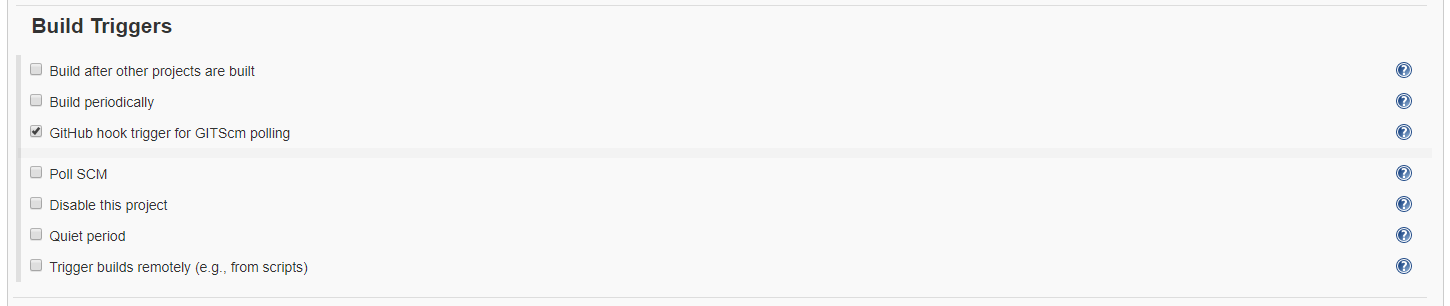
Pipeline script 작성
마지막으로 pipeline이 실행되며 전체적인 배포 프로세스가 완성될 수 있도록 한다.
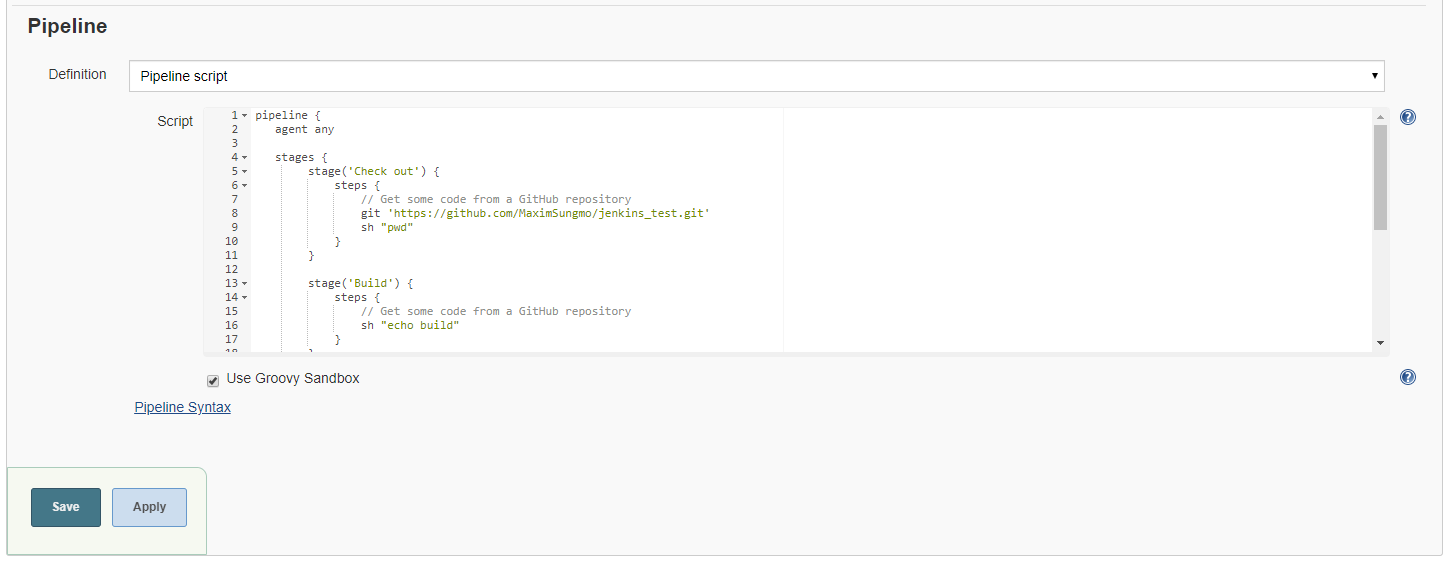
pipeline {
agent any
stages {
stage('Check out') {
steps {
// Get some code from a GitHub repository
git 'https://github.com/MaximSungmo/jenkins_test.git'
sh "pwd"
}
}
stage('Build') {
steps {
// Get some code from a GitHub repository
sh "echo build"
}
}
stage('TEST') {
steps {
// Get some code from a GitHub repository
sh "echo testing....."
}
}
stage('FINISH') {
steps {
// Get some code from a GitHub repository
sh "echo finish!!"
}
}
}
}
이번 포스팅은 전체적인 구조에 대해 알기 위한 쉬운 예제로 준비하였으며 뒷 장에서는 실제 project를 배포할 수 있는 프로세스로 code testing, docker build, docker run 등을 상세 작업에 대해서 진행하도록 하겠다.
최종적으로 완료되어 git push를 진행한 결과 다음의 화면을 확인할 수 있다.
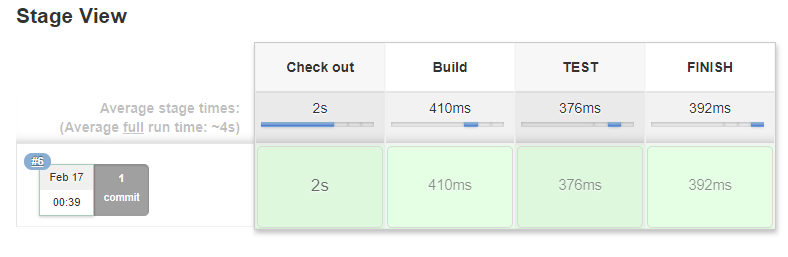



Leave a comment